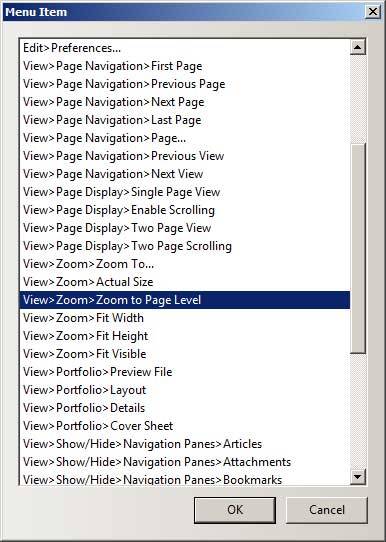Adobe Acrobat - Shortcut Commands[Top]
- CTRL + D - Opens Document properties; Set Initial View: "Pages Panel and Page, Single Page, Fit Page, 1"
(Note: bookmarks are seperate)
- CTRL + E - Opens Properties Bar; Select tool first (e.g. Highlight) to set the properties for that tool
- SHIFT + CTRL + I - Insert Pages
- SHIFT + CTRL + D - Delete Pages
- SHIFT + CTRL + R - Rotate Pages
- CTRL + 5 - Change line weight view in drawings
Bookmark Shortcuts
- Expand the current bookmark (focus on Bookmarks panel) - Right Arrow or Shift+plus sign
- Collapse the current bookmark (focus on Bookmarks panel) - Left Arrow or minus sign
- Expand all bookmarks - Shift+*
- Collapse selected bookmark - Forward Slash
Note: All of the "Page" tools are located on menu:
Tools > Pages > (e.g. "z e Crop")
|
Turn Off "Preparing Document for Reading"
When opening a PDF file in Acrobat, a window notification appears "preparing document for reading out loud" (or some variation of this). This is due to Acrobat and Adobe Reader being designed to sense the presence of voice recognition software on a computer. This typically happens when voice recognition software is enabled, such as Windows 7 Speech Recognition is enabled, or Dragon Naturally Speaking is installed.
There is no method to turn off the “accessibility” features, and disable this "feature".
The following method will remove the Add-Ins that this feature needs to run:
- Close Acrobat.
- Find an Acrobat folder named plug_ins. (i.e. Windows 7 64-bit computer with Acrobat X:
C:\Program Files (x86)\Adobe\Acrobat (xxx)\Acrobat\plug_ins.
Alternatively, search C:\Program Files and C:\Program Files (x86), for files named "accessibility."
- Rename three files in the plug_ins folder by changing the extension from .API to .API.BAK. You’ll get a warning about changing file extensions.
- Accessibility.API –> Accessibility.API.BAK
- MakeAccessible.API –> MakeAccessible.API.BAK
- ReadOutLoud.API –> ReadOutLoud.API.BAK
- restart Adobe Acrobat
Note: After renaming all three files, you may get a message: "This version of the Adobe Reader does not support screen readers." If available, check: "[] Do not show this message again."
|
Adobe Acrobat Bookmarks in "Combine Files"[Top]
When combining files, Adobe creates the bookmarks (which is desirable). These bookmarks however, always seem to default on "page width" view. To correct this, use the following:
- Open the bookmark navigation pane and select all the bookmarks (be sure to expand all subbookmarks).
- Right-click and choose Properties from the context menu.
- Click the Actions tab and choose the Edit button under the Actions box.
- Change the Zoom to whatever you prefer it to be.
- Click "OK", Save the file. Note: This method will change the page number to a single page for all bookmarks selected!!!
Also, another way to do this:
- Open the bookmark navigation pane and select all the bookmarks (be sure to expand all subbookmarks).
- Right-click and choose Properties from the context menu.
- Click the Actions tab and choose Execute a menu item from the dropdown.
- Click the Add button and choose View > Zoom > Zoom to Page Level and Click "OK", Save the file.
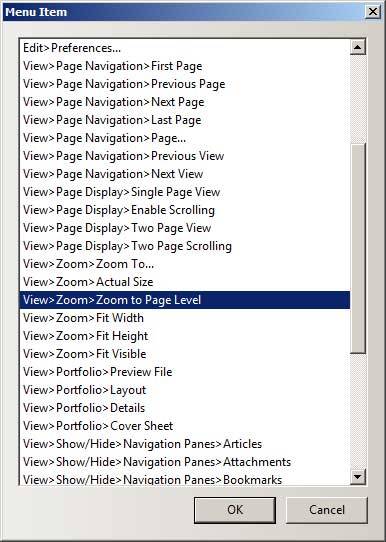
|
Save Bookmark Configuration In Acrobat Professional[Top]
Every time you open a PDF file, the bookmarks display is set by the author/generating-application. Any changes you made while viewing it, are not saved!
To save the bookmarks as you would like to see them, do the following:
- Select any bookmark and press Shift + / on number pad to quickly collapse all your bookmarks to top-level bookmarks
- Expand and collapse the bookmarks as you want them to appear when opening the document. Although this is a change in the PDF, it is not recorded by Acrobat. Hence Acrobat will not prompt you to save it.
- To save it: Click File > Save As, and save the PDF as a PDF again. The changes to bookmarks are saved!
|
AutoCAD[Top]
F3 - Toggles OSNAP
F8 - Toggles ORTHOMODE
F9 - Toggles Snap Mode
F10- Toggles Polar Mode
CUI - Customize User Interface
LTSCALE - Line Type Scale
|
|
|
|
|